How to Convert Text to PowerPoint
Learn how to turn text - or a document - into a fully-editable PowerPoint presentation in just a few steps
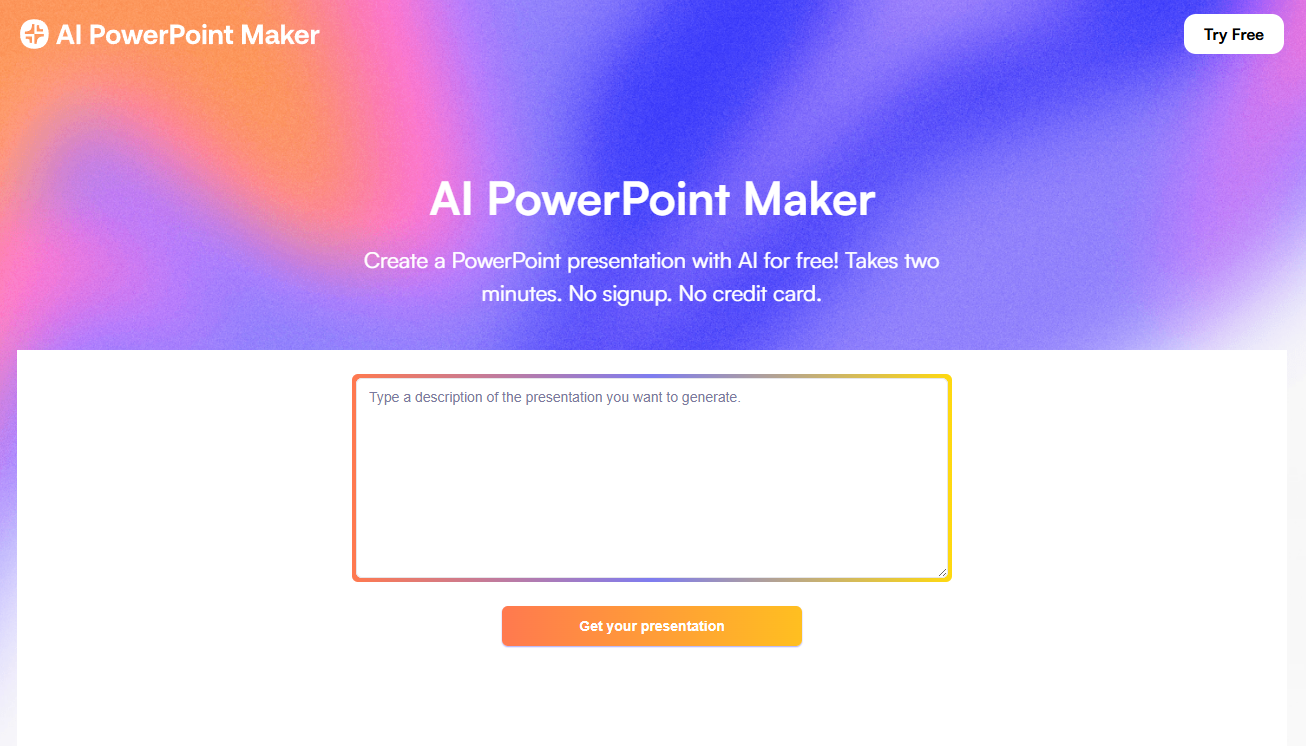
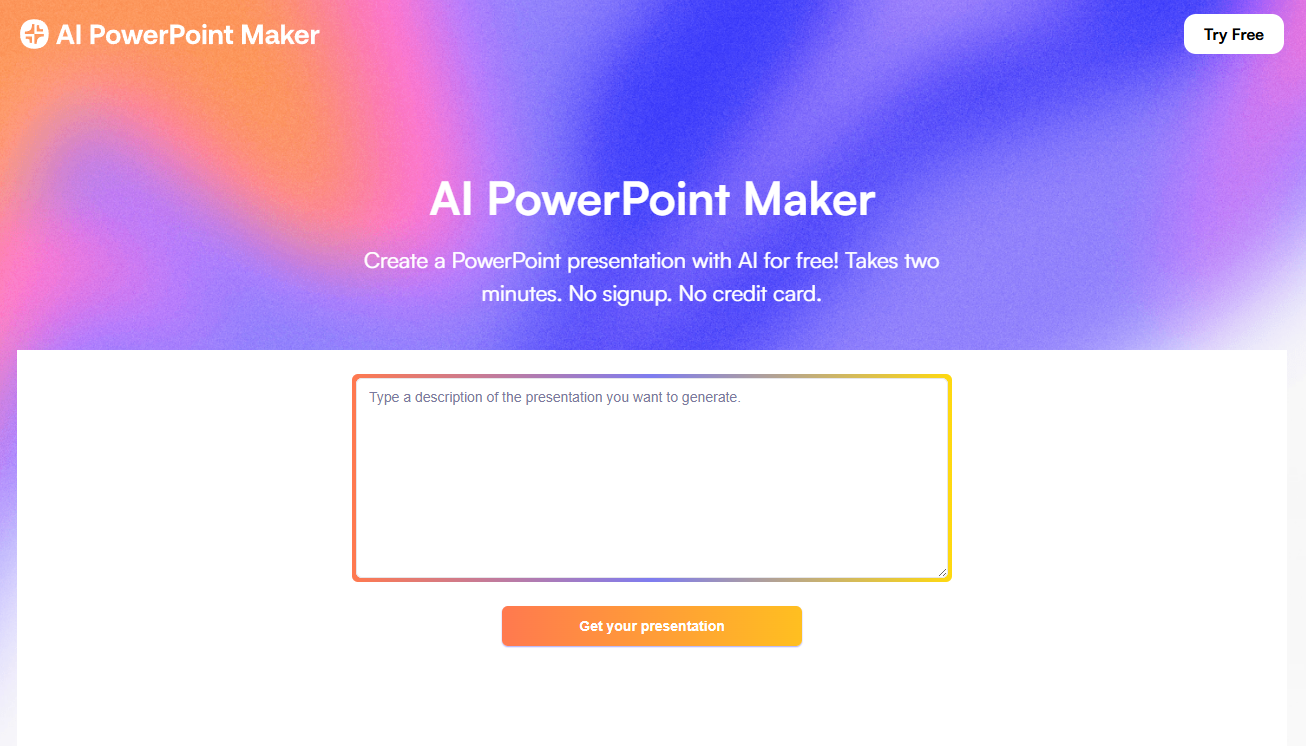
With recent advancements in AI, converting text into a PowerPoint presentation has never been easier. In this article, we’ll show you a straightforward way to turn your text into a presentation-ready PowerPoint file in four quick steps.
You can use our AI PowerPoint Maker to transform text into visually engaging slides with minimal effort on your end. You can either copy-paste your text or upload a document from your computer. Then just sit back and wait for the presentation to appear on your screen!
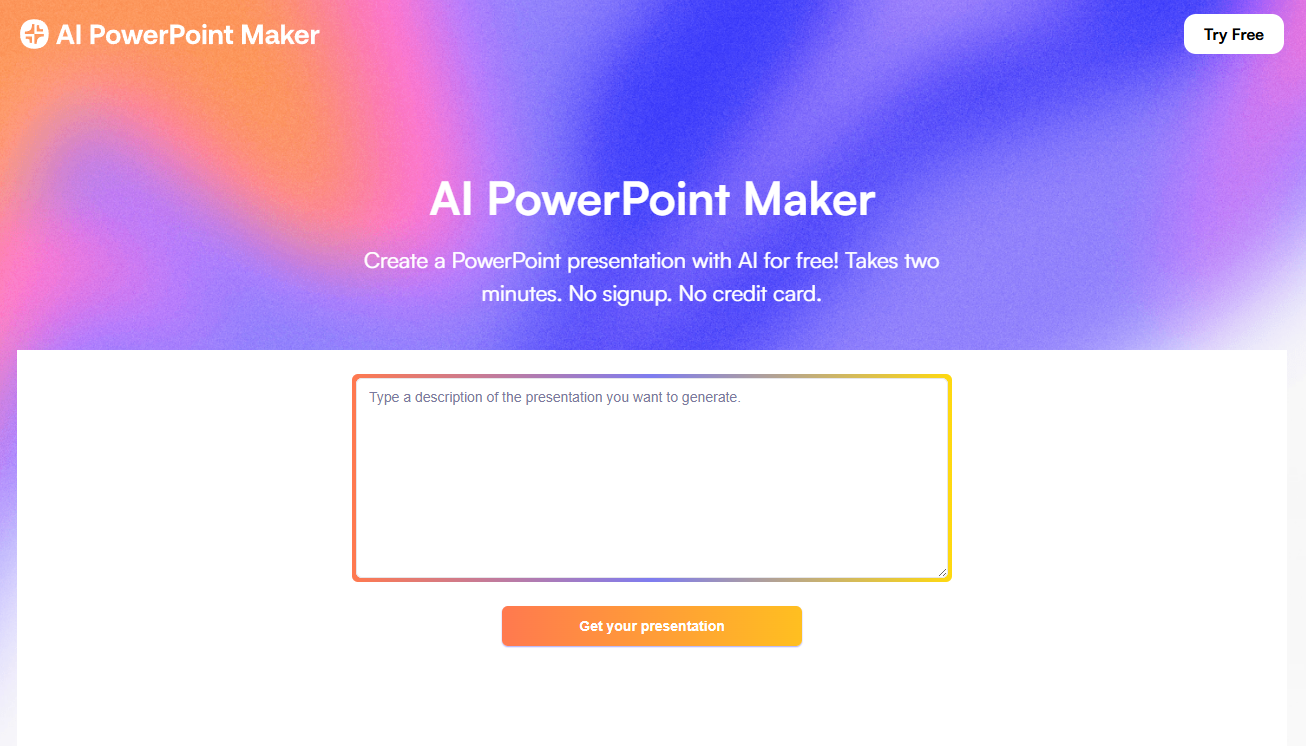
Just copy and paste your text into AIPowerPointMaker.com, and it will create a fully-editable pptx file for you in less than two minutes!
Want to have more control over the AI? Read the instructions below
Follow the four steps below to convert any text into a PowerPoint presentation:

If your text is in a Microsoft Word or PDF document, you have two options:
.txt files), pick a template, then hit Generate Presentation.
A tool like Plus AI will strive to match each slide’s layout to its content, but you should review every slide to ensure the layout makes sense. For example, a two-section layout works great for outlining pros and cons, while a short, bold statement slide is ideal for your unique value proposition.
To change slide layouts:



Q: Can I convert text to PPT for free?
Yes. Plus AI is an add-in for PowerPoint that offers a 7-day free trial. You can create a slide deck from your text for free during the trial, then decide whether to subscribe.
Q: Can ChatGPT convert text to PPT?
No. ChatGPT can break your text into slide-sized sections, but it can’t generate a .pptx file. (You could generate VBA code to run in PowerPoint, but that’s more complex and yields inferior results.)
That said, other AI tools—like Plus AI—can create a full slide deck from text. Copy-paste your text, choose a template, and you’ll have a ready-to-edit presentation in under a minute.
Q: Can ChatGPT summarize a PPT presentation?
Yes. ChatGPT can summarize slide content, but its file-upload support can be inconsistent. For best results, copy-paste the text from your slides into the chat along with a clear prompt.